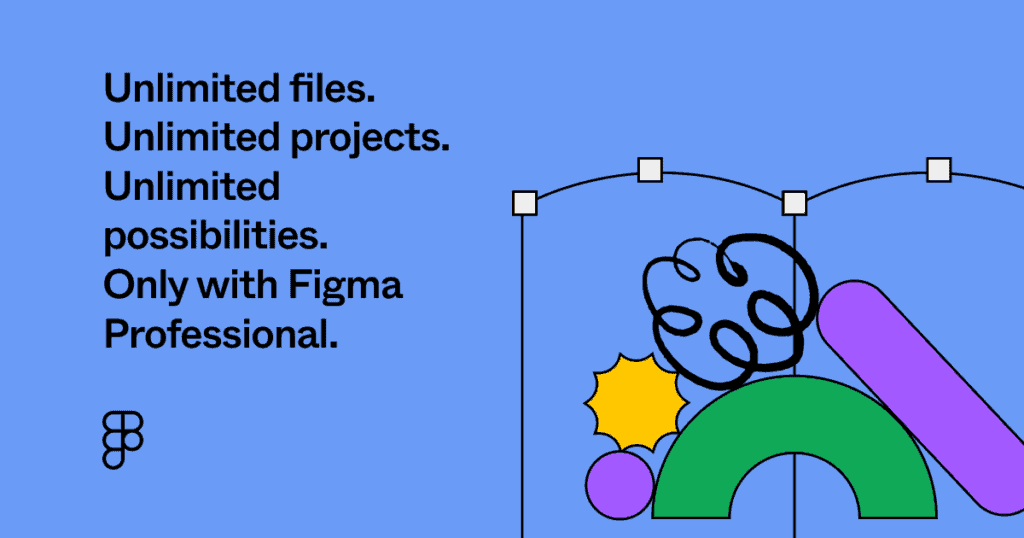How to Get Out of 3D Mode in Photoshop
If you’re stuck in 3D mode in Photoshop, don’t worry, we’ve all been there! In this tutorial, learn how to get out of 3D mode in Photoshop and why it was discontinued by Adobe.
What is 3D Mode in Photoshop?
3D mode in Photoshop is a workspace that allows you to create 3D shapes and objects. It includes tools to adjust lighting, textures, and materials, as well as the ability to import 3D models from other software.
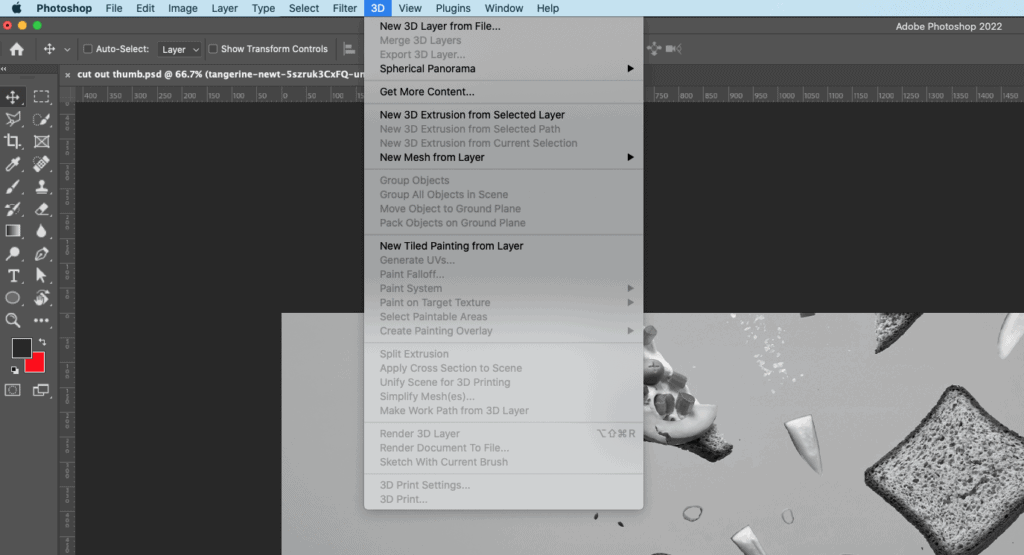
When you initiate any of the 3D tools in Photoshop, the entire layout changes to a 3D workspace. This includes 3D layers, a 3D Properties Panel, and other tools.
You can create 3D objects, extrusions, and work with cameras and depth of field all within a 3D environment in Photoshop.
How to Get Out of 3D Mode in Photoshop
You may have entered into 3D mode in Photoshop by accident or curiosity, but now find the layout changed from Photoshop’s default workspace.
When you use 3D options in Photoshop, Photoshop switches the workspace to the 3D workspace. That’s why your panels and tools look different, but it can be confusing if you don’t know what’s going on.
Here’s how to get out of 3D mode in Photoshop. Go to Window > Workspace and select the Essentials workspace. This will take Photoshop back to its default workspace. You can also select one of your saved workspaces, or try out some of the other preloaded workspaces.
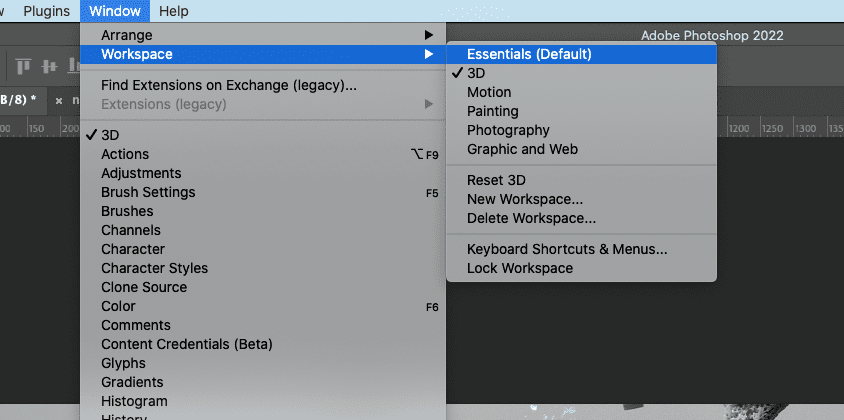
Why Did Adobe Discontinue 3D Features in Photoshop?
You may have noticed a popup box in Photoshop or heard the news that Adobe is discontinuing 3D features in Photoshop.
In Adobe’s own words:
“Over time, increasing hardware capabilities and customizations have exceeded the limits of those original, cross-platform APIs, and now ‘native’ GPU APIs for Windows (Direct X) and Macintosh (Metal) offers better stability and performance than the older generation of APIs.
With this transition to newer native APIs, together with the recent reboot of 3D tooling at Adobe featuring the Substance line of 3D products, the time has come to retire Photoshop’s legacy 3D feature set, and look to the future of how Photoshop and the Substance products will work together to bring the best of modern 2D and 3D to life across Adobe’s products on the more stable native GPU APIs.”
You can read more about the discontinuation of 3D features in Photoshop on Adobe’s blog post.
Final Thoughts on Exiting 3D Mode in Photoshop
If you’re up-to-date on Photoshop’s latest releases then we won’t have to worry about 3D mode for long. Eventually Adobe will remove it altogether from Photoshop, but in the meantime some 3D features will not work properly.
If you find yourself accidentally using 3D features, simply switch your workspace back to Essentials to change back to Photoshop’s default layout.
For more beginner Photoshop tutorials, head over to my Photoshop YouTube Channel.
Spencer Martin
Spencer is a graphic designer and content creator who creates educational tutorials. He graduated with honors from Ball State University and received a BFA in Visual Communication. Today he is the Director of Content for Pacers Gaming and runs Pixel & Bracket LLC, an educational resource for creators.