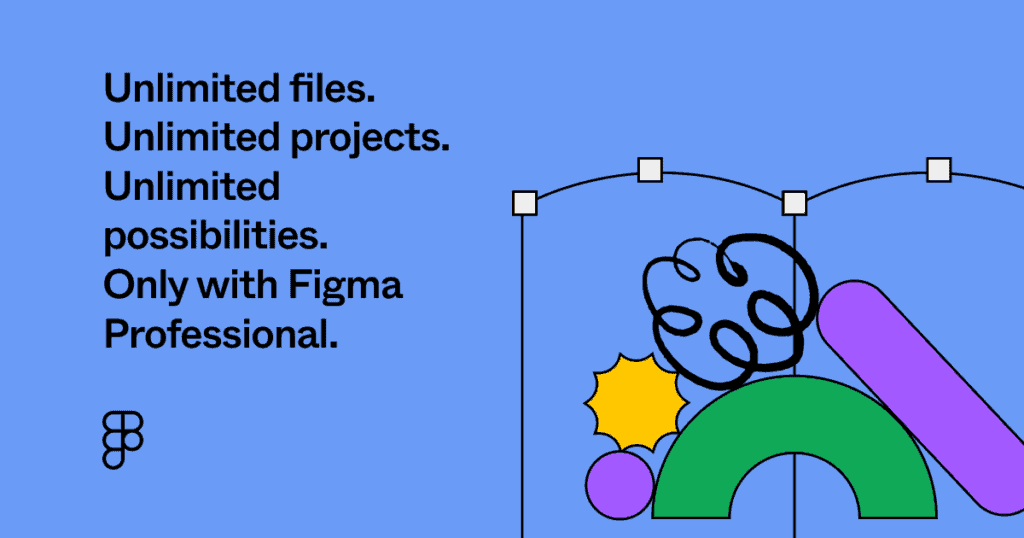How to Make a Circle in Illustrator
If you’re new to Illustrator, it can be daunting to learn. You might not know how to make a circle in Illustrator, but don’t worry, neither did I when I first started. In this video, we’ll take a look at how to make a circle, a half circle, and a quarter circle in Illustrator.
How to Make a Circle in Illustrator
While there isn’t a “circle tool” in Illustrator, there is the Ellipse Tool. You can find the Ellipse Tool by clicking and holding on the Rectangle Tool. This will open a dialogue box of shape tools. A quicker method would be to use the shortcut key for the Ellipse Tool, which is the L key.
To make a circle using the Ellipse Tool, click and drag anywhere on your artboard to begin drawing a shape. While you are drawing, hold Shift to make a perfect circle. You can also hold Alt/Option at the same time to create a circle from the center out.
For more beginner Illustrator tutorials, head over to my Illustrator YouTube Channel.
Spencer Martin
Spencer is a graphic designer and content creator who creates educational tutorials. He graduated with honors from Ball State University and received a BFA in Visual Communication. Today he is the Director of Content for Pacers Gaming and runs Pixel & Bracket LLC, an educational resource for creators.